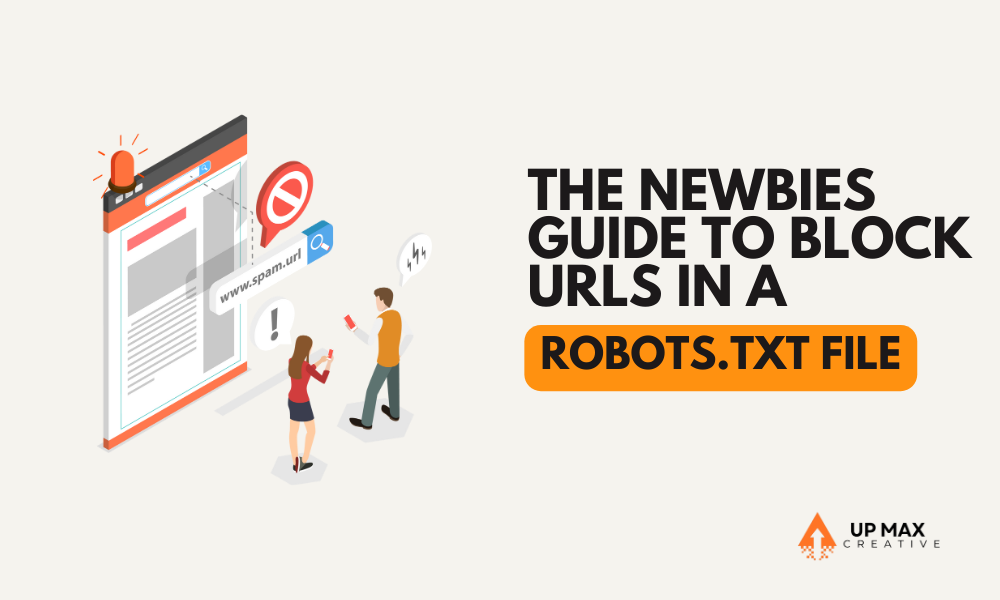
If you’ve ever wondered how to keep certain pages of your website hidden from search engines, you’re in the right place. Whether you want to stop duplicate pages from appearing in search results, prevent search engines from indexing private content, or optimize your crawl budget, using a robots.txt file is an essential tool in your SEO toolkit.
This guide is designed for beginners who want to learn how to block URLs using a robots.txt file without causing SEO issues. We’ll cover everything from what a robots.txt file is, how it works, and step-by-step instructions to set it up correctly. By the end of this post, you’ll have a solid understanding of how to block URLs from search engines safely.
What Is a Robots.txt File?
A robots.txt file is a simple text file placed in the root directory of a website. It contains directives that tell search engine crawlers (like Googlebot, Bingbot, and others) which pages or sections of your website they are allowed—or not allowed—to crawl.
Why Use a Robots.txt File?
Here are some of the most common reasons why website owners use a robots.txt file:
- Prevent search engines from crawling duplicate content (such as printer-friendly pages or session-based URLs)
- Hide private or sensitive pages (e.g., admin pages, login pages, or internal reports)
- Stop search engines from wasting crawl budget on unimportant pages
- Prevent image, PDF, or resource file indexing
- Avoid indexing low-value pages like internal search results
How Search Engines Read Robots.txt
Before blocking URLs, it’s important to understand how search engines interpret the robots.txt file.
Key Components of a Robots.txt File
A robots.txt file consists of two main directives:
- User-agent – Specifies which search engine crawler the rule applies to (e.g.,
Googlebot,Bingbot, or*for all bots). - Disallow – Instructs crawlers not to access specific URLs or directories.
Example of a simple robots.txt file:
User-agent: *
Disallow: /private-folder/This tells all search engines not to crawl anything within the /private-folder/ directory.
Important Notes:
- Robots.txt does not prevent indexing completely – If a page is already indexed or linked externally, it may still appear in search results. To ensure a page is not indexed, use the
noindexmeta tag instead. - Not all bots respect robots.txt – Malicious bots and scrapers might ignore it.
- Google does not support noindex in robots.txt – Previously, some webmasters used
Disallow: /page/combined withNoindex, but Google no longer follows this method.
How to Block URLs in a Robots.txt File
Now, let’s go through various ways to block URLs using robots.txt.
1. Block an Entire Website
If you want to block your entire website from being crawled by search engines (e.g., during development), use:
User-agent: *
Disallow: /2. Block a Specific Page
If you only want to prevent crawlers from accessing a single page, use:
User-agent: *
Disallow: /example-page.html3. Block a Folder or Directory
To stop search engines from crawling an entire folder and its contents:
User-agent: *
Disallow: /private-folder/4. Block a Specific Search Engine
If you only want to block Googlebot but allow others:
User-agent: Googlebot
Disallow: /5. Block URLs with a Certain File Type
If you want to stop search engines from indexing all PDFs or other file types:
User-agent: *
Disallow: /*.pdf$6. Block URLs with Query Parameters
If you have URLs with parameters (e.g., ?search=query), block them with:
User-agent: *
Disallow: /*?7. Allow Crawling of Specific Files Inside a Blocked Folder
If you block a directory but want to allow one file:
User-agent: *
Disallow: /private-folder/
Allow: /private-folder/allowed-page.htmlWhere to Place the Robots.txt File
For robots.txt to work, it must be placed in the root directory of your website. It should be accessible at:
https://yourwebsite.com/robots.txtIf it’s not in the correct location, search engines won’t find or follow it.
Best Practices for Using Robots.txt
- Be Careful When Blocking URLs – Avoid accidentally blocking important content (e.g., product pages or blog posts).
- Test Your Robots.txt File – Use Google’s robots.txt tester in Google Search Console.
- Use
noindexfor Stronger Control – If you want to ensure a page is not indexed, addnoindexmeta tags to the page instead. - Do Not Block JavaScript and CSS Files – Blocking these can harm SEO and prevent Google from rendering your site properly.
- Regularly Review and Update – As your website grows, update your robots.txt to reflect any new changes.
Common Mistakes to Avoid
- Accidentally blocking the entire website (
Disallow: /without realizing it) - Blocking login pages instead of using authentication security
- Relying on robots.txt to protect sensitive data (it doesn’t)
- Blocking CSS and JavaScript files that search engines need to render your site properly
Conclusion
A robots.txt file is an essential tool for managing how search engines interact with your website. When used correctly, it helps improve crawl efficiency, protect sensitive areas, and optimize SEO. However, misusing robots.txt can cause severe SEO issues, so it’s important to follow best practices.
If you’re just starting out, take time to experiment with small changes and test them using Google’s tools. Over time, you’ll become more confident in managing search engine crawlers effectively.
For expert SEO and website optimization services, Upmax Creative is here to help. Need assistance? Contact us today!