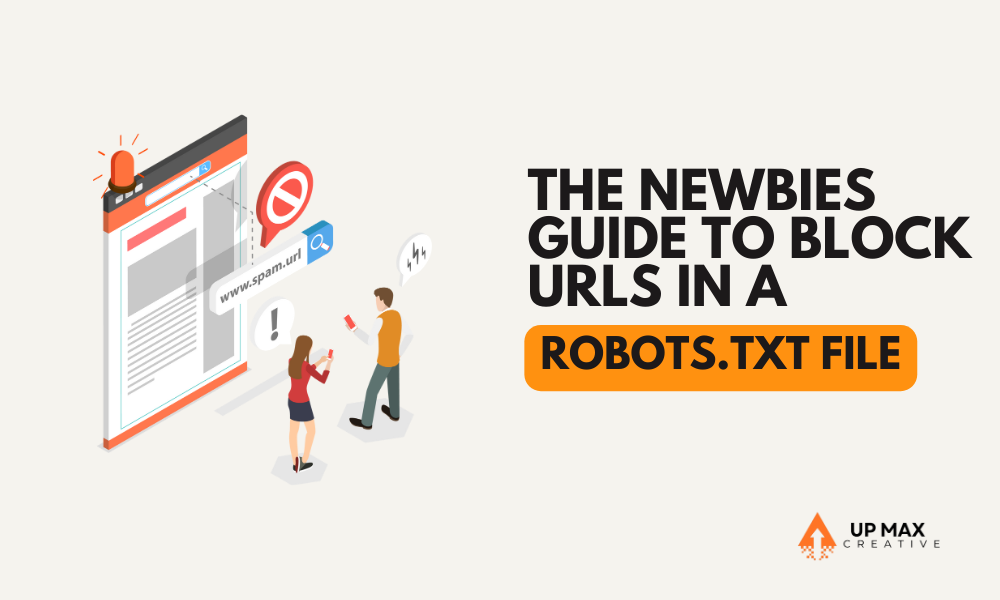
Navigating the world of website management can be complex, especially when it comes to controlling how search engines interact with your site. One essential tool for webmasters is the `robots.txt` file. This file instructs web crawlers about which parts of your site they can or cannot access. For newcomers, understanding how to properly block URLs in a `robots.txt` file is crucial to managing site crawling effectively and ensuring that only the desired content is indexed. This guide will walk you through the basics of setting up and configuring your `robots.txt` to block specific URLs.
What is a Robots.txt File?
A `robots.txt` file is a text file placed at the root of your website’s directory. It is used to instruct web crawlers (also known as robots or spiders) about the areas of the site they are allowed or not allowed to access and index. This is primarily used to avoid overloading your site with requests and to keep unimportant pages out of search engine indexes.
Reasons to Block URLs
There are several reasons why you might want to block URLs in your `robots.txt` file:
Prevent Duplicate Content: To stop search engines from indexing duplicate content that can affect SEO rankings.
Hide Private Areas: To keep private areas of your website (like admin pages) from being indexed.
Conserve Crawler Resources: To prevent your site from being overloaded by crawler requests, which can slow down your server.
Control Indexed Content: To manage precisely what content is shown in search results, enhancing user experience and site relevance.
How to Block URLs in a Robots.txt File
Creating and editing a `robots.txt` file to block URLs involves a few straightforward steps. Here’s a simple breakdown:
Step 1: Locate or Create Your Robots.txt File
First, check if your website already has a `robots.txt` file by visiting `http://www.yourwebsite.com/robots.txt`. If it exists, you can edit this file. If not, you will need to create a new text file named `robots.txt` in the root directory of your website.
Step 2: Understand the Basic Syntax
The `robots.txt` file works by specifying two key elements: the user agent and the disallow directive. Here’s what you need to know:
User-agent: This specifies which crawler the rule applies to. Using `User-agent: ` applies the rule to all crawlers.
Disallow: This directive is used to tell a user-agent not to access certain parts of the site. For example, `Disallow: /private/` blocks access to the `/private/` directory.
Step 3: Blocking Specific URLs
To block specific URLs, you will add lines to the `robots.txt` file specifying the directories or pages. For example:
“`plaintext
User-agent:
Disallow: /private/
Disallow: /tmp/
Disallow: /backup/
“`
This configuration tells all crawlers not to access the directories listed.
Step 4: Allow Full Access to Certain Crawlers
If you want to allow full access to certain crawlers, like Googlebot, while blocking others, you can set up specific user-agent directives:
“`plaintext
User-agent: Googlebot
Disallow:
User-agent:
Disallow: /
“`
This setup allows Googlebot full access but blocks all other crawlers from accessing your site.
Testing Your Robots.txt File
After setting up your `robots.txt` file, it’s important to test it to ensure that it is blocking the correct URLs. You can use tools like the Google Search Console’s “Robots.txt Tester” tool to check if your file is set up correctly and see how Googlebot interprets the file.
Properly configuring your `robots.txt` file is crucial for effective SEO and site management. By understanding how to block specific URLs, you can better control how search engines interact with your site, ensuring that only the content you want is indexed and visible in search results. Whether you’re looking to improve site performance or protect private content, mastering the `robots.txt` file is a vital skill for any website owner.
FAQs
1. What happens if I make a mistake in my `robots.txt` file?
Mistakes in the `robots.txt` file can lead to unintended indexing or blocking of website content by search engines, potentially affecting visibility and SEO performance.
2. Can I block just one specific crawler with my `robots.txt` file?
Yes, you can prevent particular crawlers from accessing your website by putting “Disallow:” before their user-agent name in the “robots.txt” file.
3. How often should I update my `robots.txt` file?
Regularly review and update your `robots.txt` file whenever there are changes to your website structure, content, or if you want to modify crawler access instructions.
4. Is there a limit to how many URLs I can block with `robots.txt`?
There’s no strict limit, but it’s advisable to keep the file concise and avoid excessive blocking to ensure efficient crawling and indexing by search engines.
5. What are the common pitfalls to avoid when using `robots.txt`?
Common pitfalls include blocking important pages, making syntax errors, and forgetting to update the file after website changes, which can impact search engine visibility and indexing.
By following this guide, even newcomers can effectively manage how crawlers interact with their site through the `robots.txt` file, paving the way for better control over site content and search engine interaction.