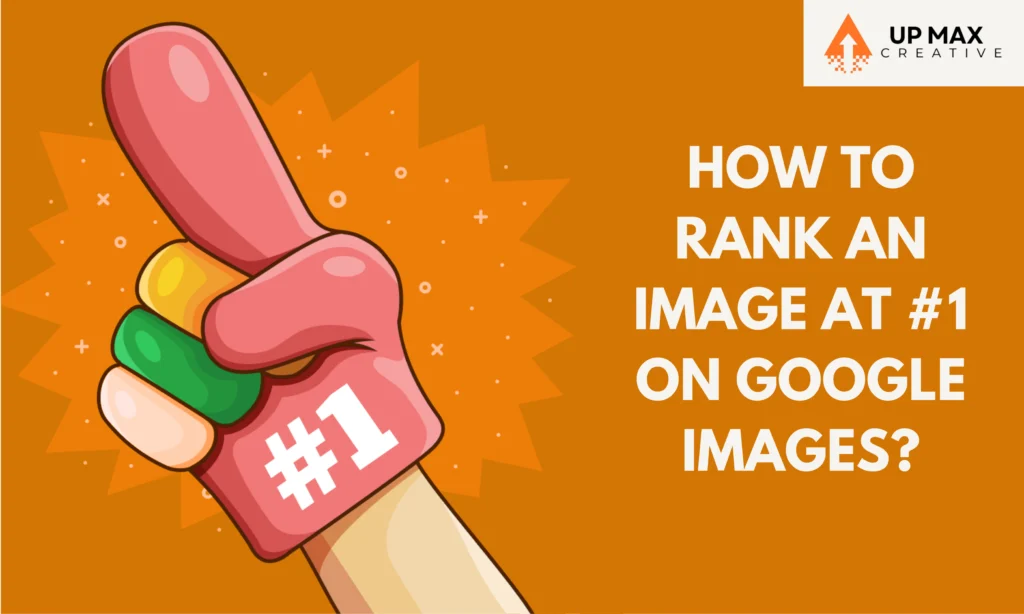
Google Images is a powerful tool for driving organic traffic to your website. With millions of images uploaded daily, standing out requires a strategic approach to image optimization. In this article, we’ll explore how to optimize your images to rank at #1 on Google Images, covering everything from technical SEO to content strategies.
Understanding Image SEO
Image SEO refers to optimizing images on your website to improve their visibility and ranking in search engine results. This involves various techniques, including file naming, alt text, and ensuring images are relevant to the surrounding content.
Why Ranking on Google Images Matters
Ranking on Google Images can drive significant traffic to your website, enhance brand visibility, and improve user engagement. With the rise of visual search, optimizing images has become more important than ever.
Optimizing Image File Names
Choose descriptive file names that accurately reflect the content of the image. Instead of using generic names like “IMG_1234.jpg,” use something more specific like “sunset-beach.jpg.” This helps search engines understand the context of the image.
Using Alt Text Effectively
Alt text (alternative text) provides a description of the image for search engines and visually impaired users. Ensure your alt text is concise, descriptive, and includes relevant keywords without keyword stuffing.
Image Sitemaps
Creating an image sitemap helps search engines discover and index your images more efficiently. Include important images in your sitemap and submit it to Google Search Console for better indexing.
Optimizing Image Size and Format
Large image files can slow down your website, affecting user experience and SEO. Compress images to reduce file size without compromising quality. Use appropriate formats such as JPEG for photographs and PNG for graphics with transparent backgrounds.
Structured Data Markup
Implement structured data markup to provide additional context about your images. This can enhance how your images are displayed in search results and improve click-through rates.
Captions and Surrounding Text
Captions provide context and can improve the relevance of your images. Ensure the text surrounding your images is relevant and descriptive, helping search engines understand the content better.
Mobile Optimization
With more users accessing the web via mobile devices, optimizing images for mobile is crucial. Ensure your images are responsive and load quickly on all devices.
Leveraging Social Media
Sharing your images on social media platforms can increase their visibility and drive traffic to your website. Use high-quality images and relevant hashtags to reach a wider audience.
Monitoring and Analyzing Performance
Use tools like Google Analytics and Google Search Console to monitor the performance of your images. Track metrics such as impressions, clicks, and rankings to understand how well your images are performing and identify areas for improvement.
Best Practices for Image SEO
Using High-Quality Images
Ensure your images are high-quality and relevant to your content. Poor-quality images can harm user experience and reduce the credibility of your website.
Implementing Image Alt Attributes
Always include alt attributes with your images, providing a clear and concise description that includes relevant keywords.
Creating Descriptive File Names
Use descriptive file names that accurately represent the content of the image. Avoid generic names and incorporate keywords where appropriate.
Using Appropriate Image Formats
Choose the right format for your images. JPEG is ideal for photos, PNG for images requiring transparency, and SVG for scalable vector graphics.
Optimizing Image Load Times
Compress images to reduce file size and improve load times. Tools like TinyPNG and ImageOptim can help optimize images without sacrificing quality.
Utilizing Structured Data Markup
Implement structured data markup to provide additional context to search engines about your images. This can improve how your images are displayed in search results.
Common Mistakes to Avoid
Ignoring Alt Text
Not using alt text can hinder your image SEO efforts. Always include descriptive alt text to help search engines understand the content of your images.
Using Large File Sizes
Large image files can slow down your website, affecting both user experience and SEO. Always compress images to reduce file size without compromising quality.
Neglecting Mobile Optimization
With more users accessing the web via mobile devices, optimizing images for mobile is crucial. Ensure your images are responsive and load quickly on all devices.
Overlooking Image Sitemaps
Image sitemaps help search engines discover and index your images more efficiently. Always include important images in your sitemap and submit it to Google Search Console.
Conclusion
Ranking an image at #1 on Google Images requires a combination of technical SEO and strategic content optimization. By following these best practices, you can improve your image rankings, drive more traffic to your website, and enhance your online visibility.
FAQs
How do I optimize image file names?
Choose descriptive file names that accurately reflect the content of the image. Include relevant keywords where appropriate.
Why is alt text important for image SEO?
Alt text provides a description of the image for search engines and visually impaired users, helping improve the relevance and ranking of your images.
What is an image sitemap?
An image sitemap helps search engines discover and index your images more efficiently. It includes important images on your website and can be submitted to Google Search Console.
How can I reduce image load times?
Compress images to reduce file size without compromising quality. Use tools like TinyPNG and ImageOptim to optimize images for faster load times.
What is structured data markup?
Structured data markup provides additional context to search engines about your images, enhancing how they are displayed in search results.
Why is mobile optimization important for image SEO?
With more users accessing the web via mobile devices, optimizing images for mobile is crucial to ensure fast load times and a better user experience.